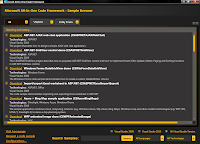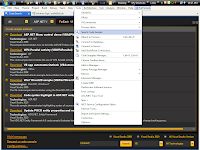With lot of
enthusiasm started installation of windows8[32-bit] in physical box instead
running the image in the virtual box.
System
Configuration,
Core 2 DUO
4GB RAM
1.5TB HDD
No Graphics card*,
no touch screen monitor*
Current box is
running with dual OS {Windows server 2003 and Windows7}
How did I proceed with installation of Windows8?
Downloaded the WIN8 developer
preview , downloaded version will be in {.ISO} format.
First hurdle to my
installation, system BIOS cannot read boot files from ISO.
What next? To make this as an new installable
version we need to extract the image file, one more stop How to extract? After a quick Google, got a
very good tool to extract the Image files downloaded from EXTRACTNOW.
Extracted the 2.82GB
.ISO file and got 2.88GB file list along with bootable files. Loaded my USB
memory drive with win8 installable files and restarted my PC by the changing
the BIOS settings to USB enabled Boot. No clue why my BIOS didn't boot the
windows8 for installation?...Its a perfect disaster with all the above stuff.
But still I have
some hope in creating a new installation instance of Win8 in my box by
installing from different OS. Logged in to windows server2003 OS and executed
the win8 setup.exe file, upgrade of OS was in disable mode and I preferred
custom installation with new instance of windows8 in a different drive. Setup
was completed approximately with in 15 minutes,
eagerly waiting to check the performance and navigations in windows8.
What's new? Awesome all I could see a new
screen to select the OS after the restart. Screen really surprised me, I was
not able to find instance of windows server 2003 OS in the selection list. I
didn't really bothered about my missing windows server2003 OS why because I got
windows8 in my box.
Selected the WIN8
developer preview OS and booted win8 for the first time in my box. Able to see
all the metro style apps but not able to run the metro style apps, again a
problem but able to find it quick.
Workaround!, changed the resolution to 1024*768. Assuming this is the lowest
resolution to run metro apps.
Observations, when you select the OS from the
boot up screen, surprised to see that it again detect the mother board and hard
ware settings to boot the OS. I guess this is to find the touch enabled devices
connected to the box.