Ever growing list of new technologies, and increased search time for a right code snippet and above all, authenticity of the time-tested code, these some of the daily happenings in a developer‟s world. Looks like Microsoft is listening to its developers, closely. Here is one mine of source code which gives every code implementation that was introduced in Microsoft.
Microsoft offers a comprehensive Framework called [All-In-One] Framework also known as [One Code], which makes technical developers lives easier in implementing simple/complex coding methodologies by accessing the centralized code repository maintained by Microsoft.
Best part of all [All-In-One] Framework team also offers a sample code request service, which gives you the sample code based on the requirement that requested for.
How to use [All-In-One] Framework?
We have two options to access the centralized code sample repository,
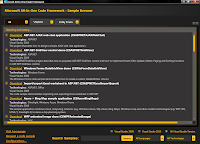 1. Download [All-In-One] Framework, install in your local machine as a click-once application and run the [All-In-One] framework sample browser from your installed location.
1. Download [All-In-One] Framework, install in your local machine as a click-once application and run the [All-In-One] framework sample browser from your installed location.- Browser will display all the code samples based on the search criteria
- It almost covers the Microsoft technologies that any developer would require
- Also, you can download the source for free
2. Can also be configure with visual studio as a plug-in using [Extension-Manager], it‟s an add-in configuration
- Select [Search Code sample] will redirect you the [All-In-One] framework window in VS which can be docked in IDE.
- Also we have an option based on the specific API that you want as search criteria by simply selecting the member and click [Search Code Sample]
Quick walk-through:
For instance, if a developer got a requirement to develop an application using MVC.
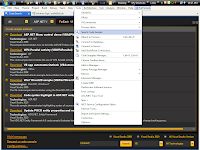 Instead of making his own practices by learning, here is [All-In-One] Framework which gives you entire code implementation with Microsoft standards in just one click.
Instead of making his own practices by learning, here is [All-In-One] Framework which gives you entire code implementation with Microsoft standards in just one click.VS: Select Tools --> Search Code
 Sample
Sample
- Enter {MVC} in the search textbox in the below snapshot
- Select the languages/Technology you require for development
- Click [Search] button
- There you go all the code samples against the search criteria will be displayed and a new tab will be created on every search criteria {e.g. MVC/MVC VB in the below snapshot}
[All-Izz-Well] for developers after [All-In-One]………Happy Programming…Cheers

No comments:
Post a Comment